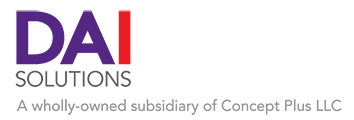09 Feb
2017
STRUCTURE IS THE SECRET TO SECTION 508-COMPLIANT DOCUMENTS
By Bruce M. Hall
My coworkers often come to me when they need to create a Section 508-compliant document and don’t know how to get started. The secret, I tell them, is to add the structure to the document as they create it.
 One of the Section 508 compliance requirements includes the need for government documents to be accessible by people who are vision impaired. Often times, a visually impaired person will use screen reading software to read the document text aloud. To accomplish this, the screen reading software needs to know whether a piece of text is a title, heading, body, or part of a numbered or bulleted list. Using Styles in Microsoft Word to add text attributes provides the structure the screen reading software needs to read a document. It’s okay to make isolated changes to font size, bolding, etc. — to italicize a phrase within a paragraph, for example — but global attributes for body text, headings, etc. must be implemented via Word’s Styles.
One of the Section 508 compliance requirements includes the need for government documents to be accessible by people who are vision impaired. Often times, a visually impaired person will use screen reading software to read the document text aloud. To accomplish this, the screen reading software needs to know whether a piece of text is a title, heading, body, or part of a numbered or bulleted list. Using Styles in Microsoft Word to add text attributes provides the structure the screen reading software needs to read a document. It’s okay to make isolated changes to font size, bolding, etc. — to italicize a phrase within a paragraph, for example — but global attributes for body text, headings, etc. must be implemented via Word’s Styles.
You can modify Styles (e.g., font, size, bold, italic), but you must keep the default Style names. (In Microsoft Word, these are Title, Heading 1, Heading 2, Normal, etc.) Using the bullet and number list tool is also required for Section 508 compliance. If you are familiar with HTML, this is similar to adding tags to text.
Two more considerations:
- Headings in accessible documents must flow in consecutive order. For example, a Heading 1 cannot be followed by a Heading 3; there must be a Heading 2 in between.
- Text boxes cannot be used in accessible documents. All text must be in a continuous flow.
In Microsoft Word, the best way to check if a document is structured correctly is to open the Navigation Pane from the View menu. In the pane, you will see all of your headings in outline form. Make sure they are all at the correct outline level. Delete any blank headings (usually these are empty paragraphs). When the document is complete, use Microsoft Word’s built-in accessibility checker to find and correct any issues with the document (File > Info > Check for Issues > Check Accessibility).
There’s a lot more needed to ensure Section 508 compliance, but adding Styles to a Microsoft Word document will structure your document and give it the foundation it needs to be accessible (and, if needed, will help if you turn the document into an accessible Adobe Acrobat file later on).